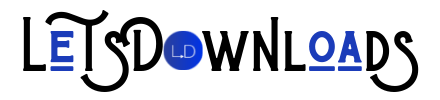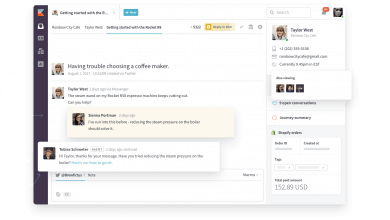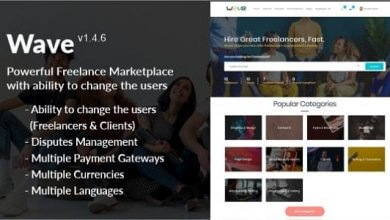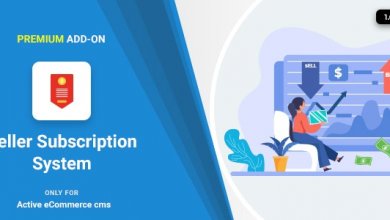WorkGo SaaS – Lead and Project Management Tool
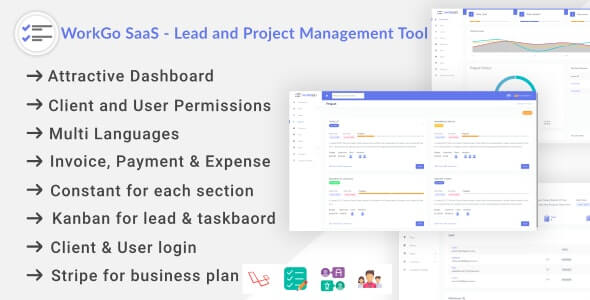
Overview
WorkGo is a project management software that facilitates ease in keeping a tab on project progress. Maintenance of projects becomes easier by assigning leads to concerned clients. Achieve a clear and efficient workflow with this effective project management tool with lead and sales management. With a SAAS version create plans using a super admin login.
What to expect from WorkGo SaaS – Lead and Project Management Tool
- A visually attractive dashboard to understand business activities
- Restriction on client and user permissions
- Curation of various roles for users by selecting permissions on various modules
- Ease in client assigning for generated leads
- Checklist method for task achievement by creating milestones
- Maintenance of personal notes for easy reference
- Manage invoice and expenses on multiple projects along with client
- Availability in multiple languages makes it a tool accessible on global platforms
- Kanban board management for managing leads and tasks
- Add currencies according to requirement as well as company profile setting for invoice purpose
- Get your payments done with stripe payment gateway
Salient features of WorkGo SaaS – Lead and Project Management Tool
Create plans and get payment- a special SAAS feature
With a super admin login, create plans that are most feasible for your business model. Select an appropriate pricing and duration for created plan. You can allot user, client and maximum number of projects. Get payment using stripe payment gateway. The plan would be disabled if not renewed after its expiry.
An efficient dashboard
Get an overview of total leads, projects, invoices and staff along with a reminder list of Top due payments, projects, and tasks of an organization. Task overview graph shows weekly task achievements whereas a project pie chart will give a visual status of various projects undertaken by a business.
Multi-user and Multi-client
Appoint multiple users on various deals. You could assign roles to them and control their access to certain parameters by assigning permissions. Assign multiple clients on the same deal. Thus, multi-user, multi-client feature facilitates ease in deal management.
Add users and clients by assigning roles and restricting permissions
Create new users and control their access to certain parameters by assigning them roles. Similarly, you could restrict the client’s access to projects by allowing them selected permissions. Thus, users and clients could access the project within prescribed limits.
Manage leads based on clients
Manage various generated leads through Multiple stages of the Kanban Board system. Assign the client and user on concerned lead and select from a list of lead generation sources. Make important notes and fix the price of an individual lead.
Expense management
Manage new expenses by selecting from various categories on given deals. Assign the user to an expense and keep a clear tab on an amount and date on which the given expense occurred. A file could be attached to support evidence. Update existing expenses in case of any change.
Project management
Create new projects
Create new projects on the basis of generated lead by assigning users and budget to it. Set deadline for the selected project. Add labels and detailed product description to avoid confusion.
Task management
Manage multiple tasks of the same project through Kanban board system. Create new tasks under milestones by setting a priority and due date. Create a checklist to measure the progress of a task. Attach important files and add comments.
Project overview
Get numeric accuracy on project’s budget and expense along with a statistical display of progress, tasks and remaining days.
Change the status of the project with a simple drop-down menu and create milestones on a particular project. Add users and restrict client permissions. Upload essential files and keep a tab on project activity
Invoice management
Create an invoice for projects by assigning due dates and tax rates. Edit existing invoices by adding additional items. Add payments through available payment modes. Manage tax rates according to company standards.
Expense management
Manage new expenses by selecting from various categories on the given project. Assign the user to an expense and keep a clear tab on an amount and date on which the given expense occurred. A file could be attached to support evidence. Update existing expenses in case of any change.
Company setting
Customize your system settings by adding your currencies and selecting their symbols and positions. Choose the date and time format and assign a prefix to the invoice. Add company details along with your mail id to your system settings.
System setup / Constant
Under system setup settings, manage lead and project stages by assigning them unique color. Create sources of lead generation and add payment methods to your system. Manage various expense categories and create product units according to business needs.
Add users and client on projects
This feature enables the user and clients to only see the permitted project, lead, and invoice as and when they log in with their separate id’s.